Wacom Intuos review
A drawing tablet is one of the most important tools in a digital artist’s toolkit. It allows you to interact with the computer by using a pressure sensitive pen on a much more precise and natural way than with a mouse or trackpad.
The new Wacom Intuos, updated in 2018, is the latest model in Wacom’s entry level lineup of drawing tablets. This is the ideal model for beginner artists or users looking for the maximum portability, as it is much smaller and lighter than a comparable Wacom Intuos Pro or similarly priced products from alternative brands.
Having used most Wacom models and tried various alternative brands for the past 20 years, and after replacing my Intuos Pro Medium with this one for a few weeks, I can vouch on the Intuos Medium model as the best pen tablet for beginner artists. It is also an excellent travel companion for users that already have a Pro model on their main setup and would like a more portable alternative for traveling.
Why use a drawing tablet and how it works
Working with a pen tablet is faster and more efficient than with a mouse. Your hand can travel from point to point on the screen in a single movement instead of repeated slides. More importantly, it also allows for more natural input in activities such as drawing and photo retouching.
All drawing tablets work with absolute positioning, while mice and trackpads are relative positioning devices. This means that instead of dragging the cursor across the screen, on a tablet all you do is move your hand and position the pen tip on the corresponding point of the tablet surface. For example, the top right corner of the tablet corresponds to the top right corner of your screen.
Touching the tip of the pen on the tablet surface is the equivalent of a click, and the pen pressure (plus tilt, on more feature-rich models) can be used to vary stroke width, opacity, effect intensity, and other attributes.
The new Wacom Intuos pen has a rubber grip feels much better in hand.
This requires some hand to eye coordination – the same as a mouse – but it is much less expensive and can be more flexible than drawing directly on the screen, like on a pen display (Wacom Cintiq Pro) or a tablet computer (iPad). Drawing directly over the digital canvas makes a lot of sense for illustrators, but is a moot point for most other use cases. For photo retouching and design, for example, placing the hand directly on the display obscures the work and feels less natural than using a pen tablet.
Holding a pen is also much more ergonomic than using a mouse, and most users with repetitive strain injury (RSI) or tendonitis suffer less pain when using a tablet. Working with a mouse requires repetitive wrist movements while the rest of the hand keeps still, creating uneven muscle fatigue. A pen, on the other hand, allows you to work in a more relaxed position and eliminates the forearm twisting that strains muscles and tendons.
At the end of the day, working with a pen tablet feels much more natural and relaxed than using a mouse or trackpad and can be a productivity boost even for general computer usage.
Wacom Intuos drawing tablet: how good is it?
Well, it’s really, really good. So good, actually, that Wacom had to remove multi touch input from this version in order to differentiate it from the more expensive models.
Compared to its predecessor, the updated 2018 model has better hardware quality and a more elegant industrial design. In use, it feels more like a “mini pro” version than a budget model.
It now has a smaller overall footprint but keeps the same active work area which now extends closer to the tablet edges. The drawing surface has a subtle texture and feels closer to paper in use, but users with heavy pen strokes say it wears nibs faster. I personally don’t have any problems with it and my nibs typically last for more than a year on my other Wacom tablets.

The four programmable ExpressKeys can be assigned to a variety of commands and shortcuts customizable for each application.
The new pen offers more pressure levels – 4096, double than its predecessor – and has a rubber grip similar to the Wacom Pro Pen 2 used on higher end models. The added pressure levels don’t really make a difference in real world – it’s marketing speak for new and improved – but the better grip and construction feels much better in hand.
Pro pens have two exclusive features that are not available on the regular Intuos: tilt support and an eraser on the other end of the pen. Eraser? Eh. But tilt support is necessary to correctly simulate the shapes of natural brushes, making it a must-have feature for illustrators working in programs that reproduce natural media.
The biggest difference between Intuos and Intuos Pro lineups is that the new Intuos doesn’t offer multi-touch input. I personally miss it a lot, but Wacom may know a little bit more than I do about their own market.
Trading touch input for Bluetooth makes a lot of sense since all cool kids are using laptops nowadays and old curmudgeons like myself, who are still attached to their desktop computers, work on professional environments and can afford the Pro models. For a laptop user, losing multitouch is no big deal, specially considering that it has never matched the quality of a really good trackpad. To be fair, while I regret not having touch support on my desktop computer, I hardly missed it when working on the road with the laptop.
On the other hand, losing multi-touch input means this product is now closer to the competition than ever, making it harder to justify the price difference. The XP-Pen Deco 03 offers a similar work area, battery-free EMR pen, Bluetooth wireless, better pressure sensitivity and resolution specs and good build quality for roughly half the price. Between the two, the Intuos sets itself apart by having better software integration and drivers that are supported for a longer time, making it a lasting investment.
Keep in mind that some of the differences between the Pro and regular models are irrelevant depending on the use case. Photographers, for example, won’t notice the lack of tilt support when retouching their images. Laptop users already have a good multitouch trackpad in front of them all the times, so losing touch support on the tablet itself won’t matter much.
Wacom has switched to an unified driver architecture a couple years ago and this helps to bring pro and regular models closer in software. It is even possible to use multiple tablets at the same time, which is how I worked during the weeks of testing that preceded this review.
The Wacom control panel is similar for both models. Aside from hardware differences, like tilt and touch support, the Pro model offers deeper customization of the pen pressure profile curve, while the regular model only changes the overall pressure sensitivity. Other than that, driver features are the same for both models, albeit with a slightly different interface design.
I tested an Wacom Intuos M on a variety of monitors, ranging from a 13” MacBook Pro to a Dell 30” display running at 2560 x 1600 resolution and it performed admirably in all configurations. Compared to the Intuos Pro Medium that I use daily, the resolution difference only became apparent when switching to dual displays or a single 4K one. In those cases, the Pro’s extra resolution becomes apparent and the regular Intuos feels a little less precise and jumpy.
The mark of a good product is that we don’t really think about it, it just works. This has been my experience with the Wacom Intuos 2018. I don’t miss a thing, except when I reach for a touch gesture. On the laptop, it’s easy to remap your brain to aim navigation gestures at the trackpad, but my desktop doesn’t have one and in those moments I feel the extra $100 for a Pro model on sale is worth it, even for less demanding use.
Models and software bundles
The Wacom Intuos is available in three different models – Small, Small with Bluetooth and Medium with Bluetooth – each with a selection of bundled software.
Wacom Intuos S
Without Bluetooth support
Pick 1 from: Corel Painter Essentials 6 and Corel Aftershot 3
Wacom Intuos S with Bluetooth
Pick 2 from: Corel Painter Essentials 6, Corel Aftershot 3 and Clip Studio Paint Pro
Wacom Intuos M with Bluetooth
Get all packages: Corel Painter Essentials 6, Corel Aftershot 3 and Clip Studio Paint Pro
Avoid the small Intuos S model
Note that the small Intuos models are not among our recommended buys for creative work. The smaller surface area combined with the lower resolution makes it hard to achieve the necessary cursor precision for creative work, specially on higher resolution displays. Those models are more suitable for general computer usage, handwriting recognition and for educational uses.
Who this is for
- Beginners and first time graphics tablet users
The Wacom Intuos is a great tablet for students that can grow with you and handle a professional work environment just fine.
- Laptop users and travel
Losing multi-touch input matters less to laptop users since virtually all laptops have trackpads and some even offer touch screens. On the other hand, the smaller form factor, built-in battery and Bluetooth connectivity more than makes up for it. This is the perfect travel companion for creatives that need to take their work on the road.
- Photographers, designers, video editors and any creatives, except for illustrators that rely on natural media simulation and users with 4K or multiple displays. For those cases, the Intuos Pro M is a better option.
- Just about anybody looking for better ergonomics and productivity.
Is this the best Wacom drawing tablet for illustration or digital painting?
Not, it is not.
If you could stretch your budget for an Wacom Intuos Pro, which is often found on sale for about $100 more than this one, I’d recommend it as the best model for illustrators, specially artists who work with programs that simulate natural media. In those cases, having pen tilt support is necessary for more realistic results and a better painting feel.
Intuos Pro models are also more customizable and offer interchangeable top sheets with three different textures, from coarse to thin, optional pens and nibs. This allow artists to customize how the pen feels over the tablet surface and yields more control over line weight and opacity.
There’s also the Intuos Pro Paper Edition that combines Finetip or Ballpoint pens and a paper clip, allowing illustrators to draw directly on paper. It doesn’t need to be connected to the computer and can store from 200 to 1000 drawings directly on the tablet memory. It is a niche tool, but a very cool one, indeed.
Budget users will still be satisfied with the regular Intuos Medium model. You don’t necessarily need the best supplies to make the best art. Think of the tilt support available on the Intuos Pro pen as having access to larger set of brushes. You may not have that cool hog flat brush, but amazing artwork has been done using just a ballpoint pen. Consider your style of illustration when choosing between models.
Wacom Intuos vs. Intuos Pro
Event though the regular Intuos offers great bang for the buck, there are a few differences that set the Pro model apart. If you’re choosing between both and have the budget to afford the Pro model, take some time to understand if any those features would be an important asset for your particular use case.
- Tilt support
Required to correctly simulate the shapes of natural brushes, making it a must-have feature for illustrators working in programs that simulate natural media. Tilt gives much more natural results in those cases and there’s no software workaround for that.
- Multi-touch input
If you’re a desktop computer user, chances are that you’re going to miss having touch support for OS gestures and navigation. The quality of touch input on an Intuos Pro isn’t up to the best trackpads, but is still very good and comes in handy for zooming, scrolling and switching between windows while working.
- Higher resolution
Wacom didn’t stand still as computer displays increased in resolution. Current pen tablets offer really high resolution and even the regular Intuos can handle large resolutions with excellent cursor precision. The Intuos M model, for example, can address up to 2540 lines per inch, which translates into 21600 by 13500 points on its surface. Pro models have double the resolution at 5080 lpi and a slightly larger active area. Compared to a typical display resolution, that is plenty.
In practice, I felt comfortable using the Intuos M tablet up to a single 30” display with 2560x1600 pixels. At that resolution, the Pro model felt a bit more precise, but the regular one was still plenty useable. That’s higher than the actual resolution of a 5K iMac running on its native Retina scaling, which is equivalent to a 2560x1440 display.
Users with 4K displays running at their native resolution of 3840x2160 or multiple display users should invest on an Intuos Pro M model, as the resolution difference becomes very apparent in those cases and the regular Intuos M model doesn’t deliver enough accuracy for critical work.
- Build quality and accessories
The Intuos Pro is better constructed and feels like a luxury product in hand. It’s built like a tank and should last for years of professional use. The Pro lineup also offers more accessories, like optional pens, nibs and surface sheets in difference textures.
Wacom Intuos alternatives
Wacom still offers the best pen tablets on the market, but the competition has been heating up on the past few years and now we can find viable competitors from a variety of brands.
Wacom sets itself apart on offering better pen precision, with improved pressure transitions and less wavy diagonal lines than the competition. Driver quality is also better and Wacom tablets tend to be supported for a longer time and have better third party integration than competing brands.
Generally speaking, Wacom products tend to last for more time, not only because of the better hardware quality, but also because the company offers updated drivers for longer than competing brands.
If you’re a beginner illustrator or someone who loves to draw on the road, take a good look at the 6th generation 9.7” Apple iPad with the Apple Pencil. It works really well for illustration, with no pen lag, pen tilt support, imperceptible parallax and a ecosystem of innovative applications like Procreate and Paper by FiftyThree. Getting a super portable computer, top quality monitor and pen for a total of $429 is an unbeatable deal.
On the traditional pen tablets front, there are two brands that set themselves apart as serious Wacom competitors. If you’re on tight budget and cannot stretch it to the $200 range for an Intuos Medium, consider these alternatives below. All of them will give digital artists a better overall experience than a small Intuos model and can cost less than half of the Intuos M with Bluetooth recommended in this article.
None of those products offer pen tilt support, multi-touch or pens with erasers, but the Wacom Intuos also doesn’t and those features are reserved for Pro products on Wacom-land.
Huion offers dozens of products with little differentiation, but has amongst them some good hardware with modest prices and decent performance. Their latest models, like the H1060P, use a battery-free pen with EMR technology similar to Wacom for half the price of an Intuos M.
XP-Pen, a Taiwanese company with Japanese roots, is going straight after Wacom and is their strongest competitor – quality-wise – on this market. Their latest Deco 01 and Deco 03 models are highly rated, offer better specs and really good hardware build quality for less than a comparable Wacom product.
Between the two, my pick would be a XP-Pen Deco 03 on the $100 range and the Deco 01 on the $60 mark. If your budget allows, I still think the Intuos M is a better long-term investment.
Tips for drawing tablet beginners
- Keep a wireless mouse handy
Wacom pen tablets don’t work on the MacOS login screen due to limitations on how input device drivers are loaded on the latest OS versions. Thankfully it’s possible to login using the keyboard alone. It also won’t work during driver or pen firmware updates – on both MacOS and Windows – requiring a mouse so you can complete the process. I use a Wacom pen tablet as my sole input method, but keep an inexpensive wireless mouse in a drawer for those situations.
- Bluetooth is great but USB is bulletproof
I don’t feel any extra Bluetooth delay and never had any problems with it, but you mileage may vary as wireless connections are always less reliable than a cable, specially on environments with lots of radio frequency interference. USB 3 hard drives are notorious for interference on the 2.4Ghz frequency used by Bluetooth. Symptoms include lag and spotty connections.
- Don’t drop your pen
Wacom pens work with electro-magnetic resonance technology and contain inside a small ferrite core with a coil wound over it. Ferrite is as hard as ceramic and breaks easily when dropped. Replacement pens can be expensive. A Wacom Pen 4K for the Intuos models costs $30, for example.
- Take your time to customize the ExpressKeys
The ExpressKeys can be set up with a custom configuration for each program. It’s a tedious process, but a real productivity boost when you get it right. Thankfully settings can be backed up and exported using the Wacom Desktop Center application.


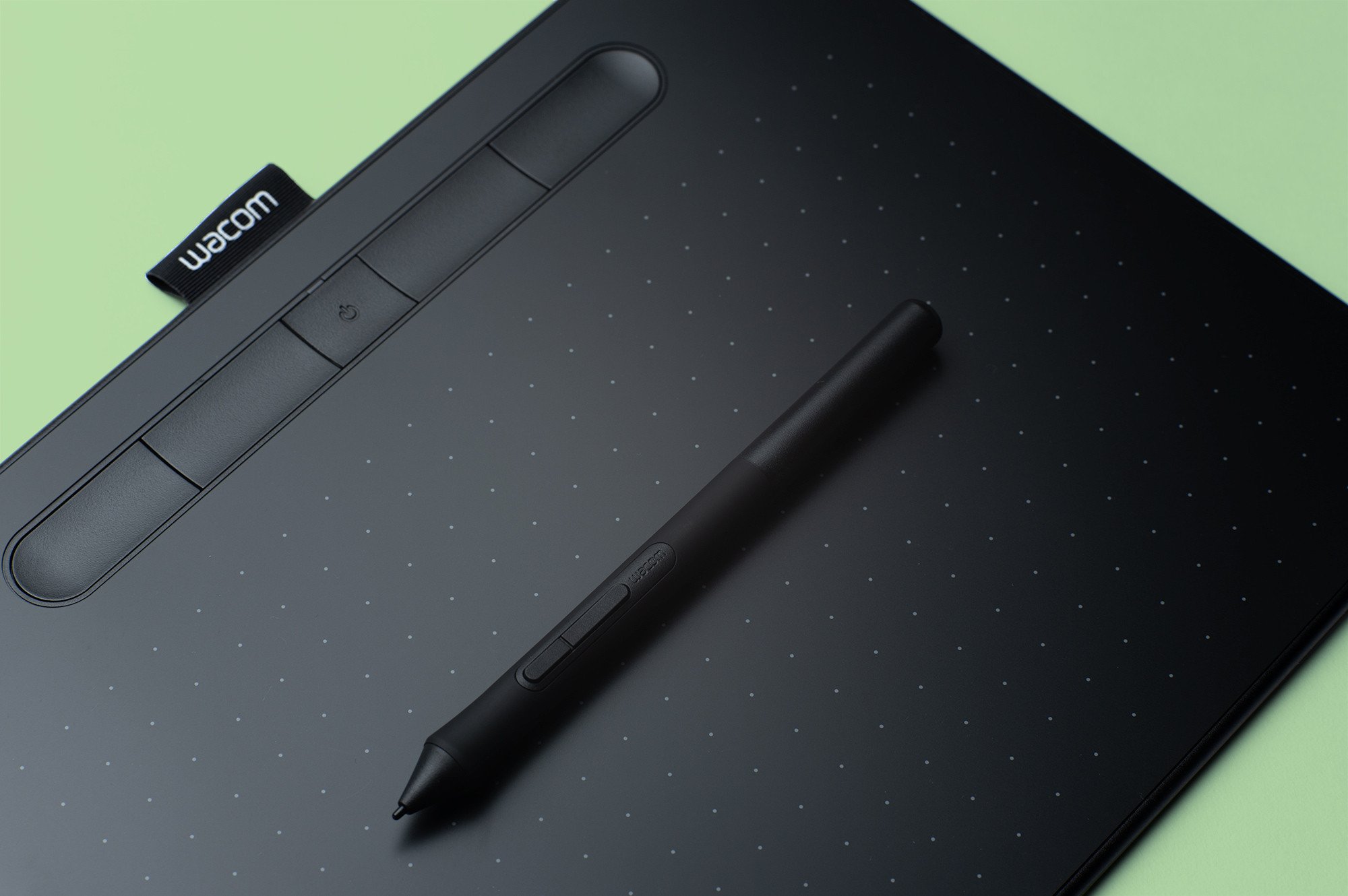
Comments
Hi, thank you for your review, I found it interesting and very well written.
I am actually looking for an ergonomic and easy solution to replace paper (and cumbersome paper storage). I am not an illustrator nor artist, so this would just be for handwritten note taking which I want to store on my PC (Windows 10). Is this compatible with Office tools such as Word, PowerPoint, Excel? Could I, for example load a PDF and write on it?
Would you recommend it for this kind of use?
Thank you so much.
Adele
Hi Adele.
The smaller Intuos model would work fine for your needs. It's a good solution for note-taking and can be used with Windows Ink, although you may need a specific plugin or program in order to annotate PDFs. I'm not sure if Acrobat Reader supports it out of the box, but it seems to.
Windows nowadays is pretty integrated when it comes to pen input and you'll be able to use the Wacom for most things. Take a look also at Inkspace for note taking. Great program.
If you want a totally paper free home or office, another good investment would be a small document scanner. I have a Fujitsu S1100 myself and use it to digitize hand written notes, bills, receipts and any other piece of paper I might have around the house. Everything is stored as searchable PDFs and then the originals are trashed.
Thank you for your comment.
Cheers,
Fabio
This article is definitely well written; it was very helpful.
Thank you!
Hi Fabio,
First of all thanks a lot for this very helpful article!
I would like to buy a pen tablet for my daughter: she is 14-years old, she likes a lot hands-free drawing (mostly comics/manga and portraits) and she is really really good in it. She currently uses a 14" laptop with resolution 1600x900.
My understanding is that - as her first pen tablet - an Wacom Intuos M or Intuos Pro S could be ok, but I would like to have an advice on this.
Many thanks in advance,
Luca
Hello Luca.
The medium or small Intuos would work fine for you daughter. I think the Intuos S would be a good fit, considering the price and her laptop screen size. Ask her to draw a bit and observe the length of the pen strokes she uses. If she prefers to draw with long lines, invest in an Intuos M.
As an alternative, take a good look at the entry level 2018 Apple iPad plus Apple Pencil. I think this is an amazing combo for most illustrators and a much better investment for your daughter.
Wacom pen tablets shines when you need to function on a production workflow and use desktop apps. For most illustrators, an iPad with the Procreate app is a better bet and a joy to use.
Cheers,
Fabio
Thanks a lot, Fabio!
Luca